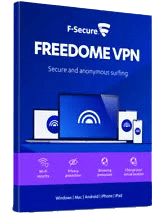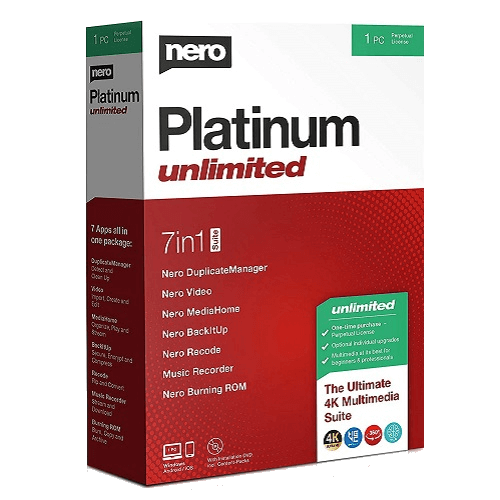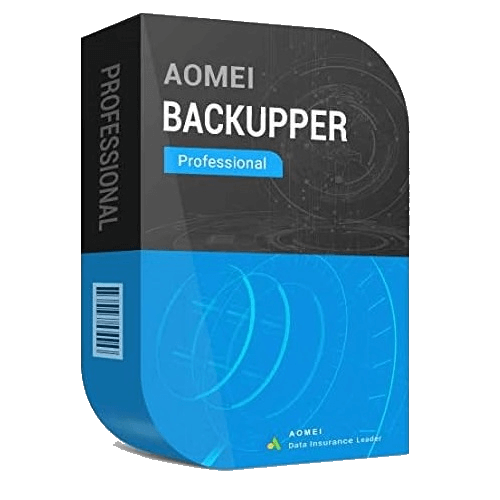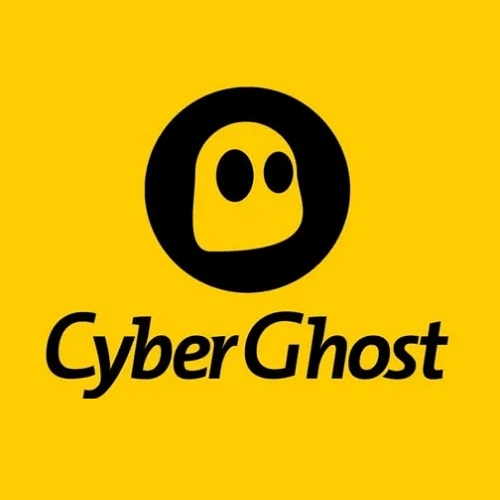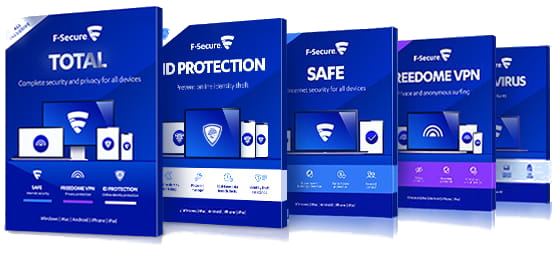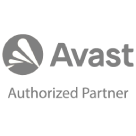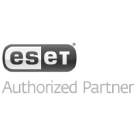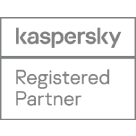Malwarebytes for ChromeOS v3– Overview
Malwarebytes for ChromeOS v3 is the ultimate protection against online threats and malicious apps, offering fast scans and peace of mind for your Chromebook.
Buy Malwarebytes Premium – click here
In order to activate Premium features on Malwarebytes for ChromeOS v3 please follow the steps below:
How to Activate:
New Installation
- Copy License key provided in E-Mail, If you are not able to find license key please contact us
- Installation Steps:
- Download and install Malwarebytes Mobile Security v3 from the Google Play Store.
- Open the Google Play Store app on your device.
- Search for Malwarebytes Mobile Security.
- Click Install.
- Once installed, open Malwarebytes.
- Grant required system permissions during the initial launch.
- Installation is complete.
- Activation Steps:
- Activate via My Account:
- Visit my.malwarebytes.com.
- Sign up using your email, first and last names.
- Enter a password and confirm the password.
- Verify by checking “I’m not a robot.”
- Click Create.
- Add your license key to your profile.
- Activate with License Key:
- Open the Malwarebytes app on your Chromebook device.
- Tap the Menu ☰ icon.
- Select Premium features.
- Choose “Already have a subscription.”
- Select “I have a license key.”
- Enter your license key.
- Tap Activate.
- Your Premium account is now active!
- Activate via My Account:
Renewal
- Copy License key provided in E-Mail, If you are not able to find license key please contact us
- Open the Malwarebytes app on your Chromebook device.
- In the upper-left corner of your screen, tap the Menu ☰ icon.
- Select Premium features.
- Choose “Already have a subscription.”
- Select “I have a license key.”
- Enter your license key.
- Tap Activate.
- Your Premium account is now active!
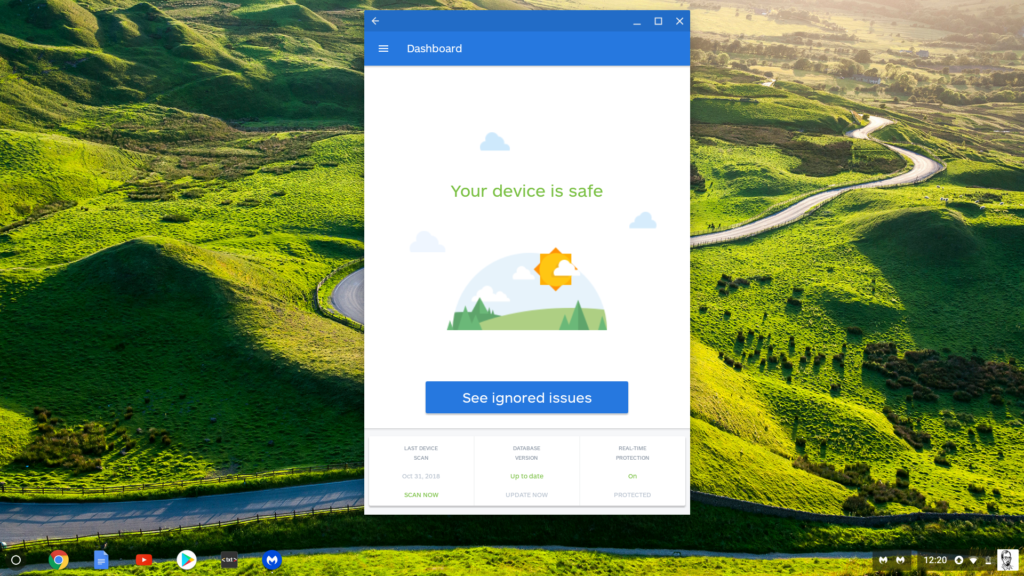
- In case you need more help please contact us
- You may also contact us on phone +1-845-302-3686
You may also email us at [email protected]