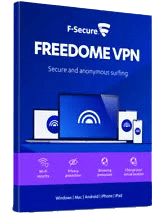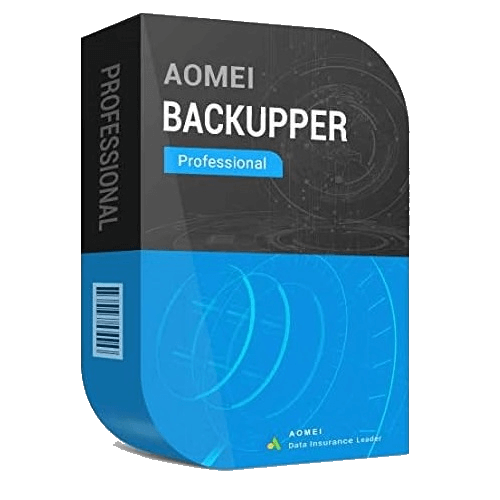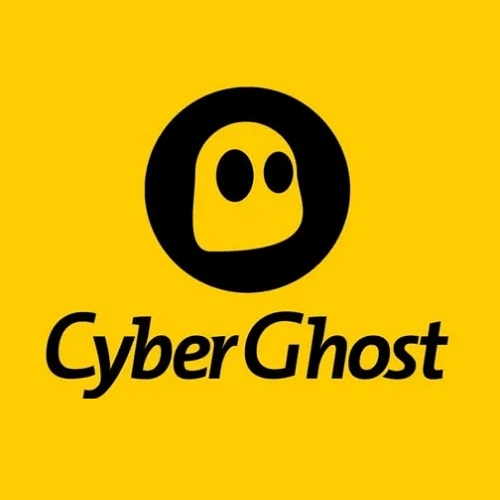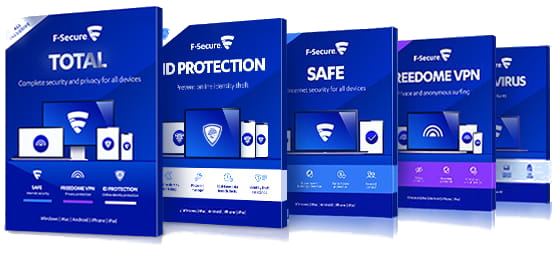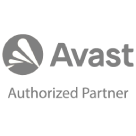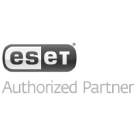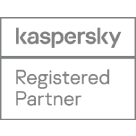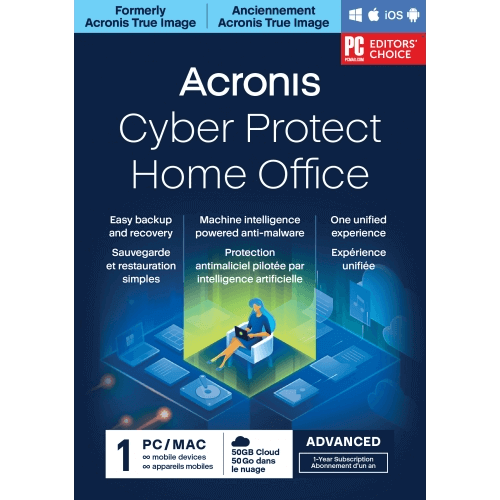
Acronis Cyber Protect Home Office– Overview
Acronis Cyber Protect Home Office is an all-in-one cybersecurity solution with advanced features and best-in-class backup, for total device and data protection.
Buy Acronis Cyber Protect Home Office – click here
In order to successfully back up files or disks using Acronis Cyber Protect Home Office, please follow the steps below:
How to back up files or disks:
On a Windows computer
- Open Acronis Cyber Protect Home Office and go to the sidebar, then click on “Backup”.
- Select “Add backup” to create a new backup.
- Customize the backup name if desired.
- Choose the type of items to back up: either “Disks and partitions” or “Files and folders”.
- If selecting “Disks and partitions”, choose a specific disk or partition, such as partition C:.
- If selecting “Files and folders”, mark the necessary files and folders on the right panel with a checkbox.
- Click on the backup destination icon and choose a destination: local folder, external hard drive, NAS, or Acronis Cloud.
- Note that backing up to Acronis Cloud requires an Advanced or Premium subscription.
- Access the “Options” section to set backup preferences, including schedule, scheme, and archive cleanup.
- Finally, click “Back up now” or select another start time option.
On a Mac
- Open Acronis Cyber Protect Home Office.
- Go to the sidebar and click on “Backup”.
- If you already have other backups, click “Add backup”.
- Select the backup source icon on the left and choose between “Disks” or “Files and folders”.
- In the window that appears, select the specific items you want to back up and click “Ok”.
- Click the backup destination icon and choose a backup destination.
- Note that backing up to Acronis Cloud requires an Advanced or Premium subscription.
- Click the “Settings” button to configure backup options, including schedule and archive cleanup.
- Finally, click “Back up” to initiate the backup process.
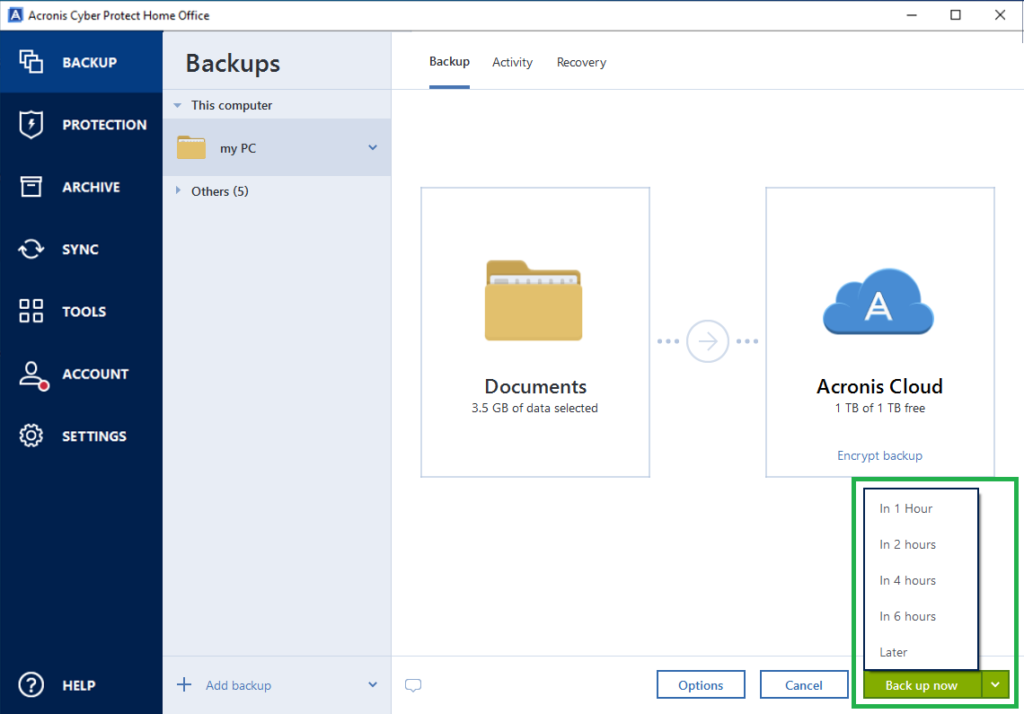
- In case you need more help please contact us
- You may also contact us on phone +1-845-302-3686
You may also email us at [email protected]