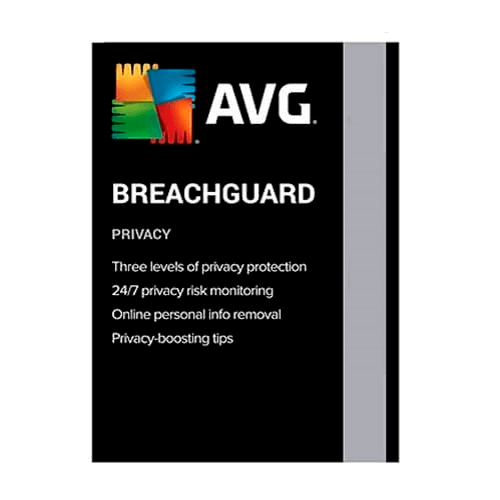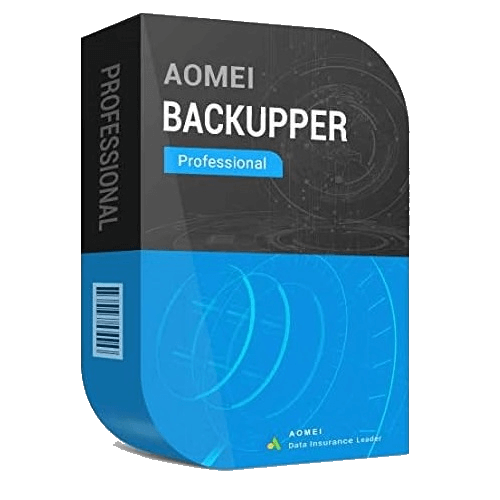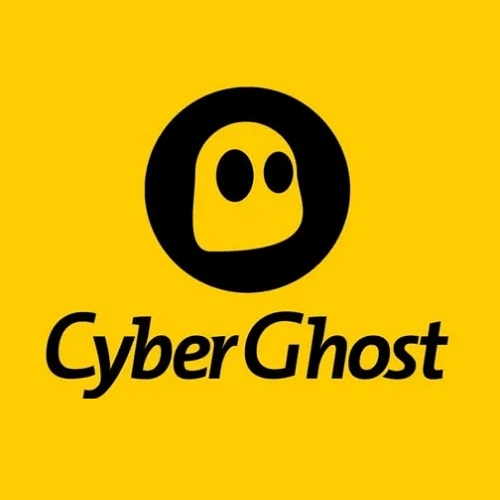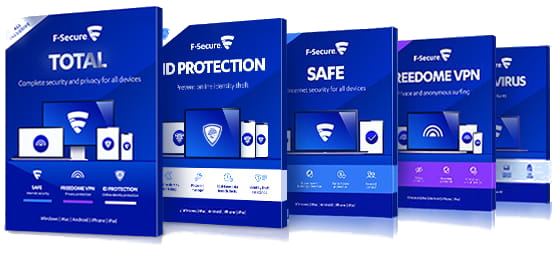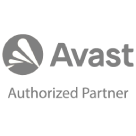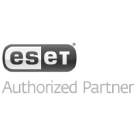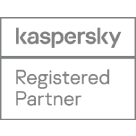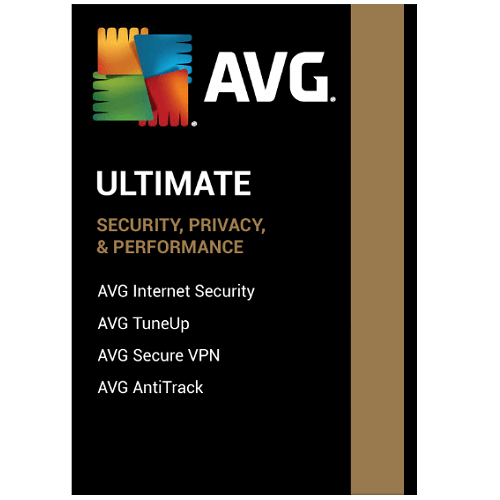
AVG Ultimate provides powerful protection, privacy, and performance. It is a premium bundle of 2 powerful iOS apps: AVG Mobile Security Pro and AVG Secure VPN.
In order to activate AVG Ultimate please follow the steps below:
How to Activate:
Please Note iOS users will need to install AVG Mobile Security Pro and AVG Secure VPN apps and enter the AVG Ultimate activation key to activate these apps.
New Installation
- Copy License key provided in E-Mail, If you are not able to find license key please contact us
- How to activate AVG Mobile Security Pro on iOS
- Click here to download AVG Mobile Security Pro
- Open AVG Mobile Security and tap Not now, Tap Upgrade ▸ Already purchased?.
- Select Enter AVG subscription code, Enter your AVG Ultimate activation code (including hyphens), then tap OK. AVG Mobile Security Pro is now active.
- How to activate AVG Secure VPN on iOS
- Click here to download AVG Secure VPN
- If prompted to create an AVG Account then Please click here to create an AVG Account .
- Open AVG Secure VPN and tap Already purchased?, Tap Sign in.
- Enter the credentials for your AVG Account that is linked to the email address you provided during the subscription purchase, then tap Sign in.
- AVG Secure VPN is now active.
Renewal
- Copy License key provided in E-Mail, If you are not able to find license key please contact us
- To renew AVG Mobile Security Pro follow the steps below-
- Open AVG Mobile Security and tap Not now, Tap Upgrade ▸ Already purchased?.
- Select Enter AVG subscription code, Enter your AVG Ultimate activation code (including hyphens), then tap OK. AVG Mobile Security Pro is now active.
- To renew AVG Secure VPN follow the steps below-
- Open AVG Secure VPN and tap Already purchased?, Tap Sign in.
- Enter the credentials for your AVG Account that is linked to the email address you provided during the subscription purchase, then tap Sign in.
- AVG Secure VPN is now active.
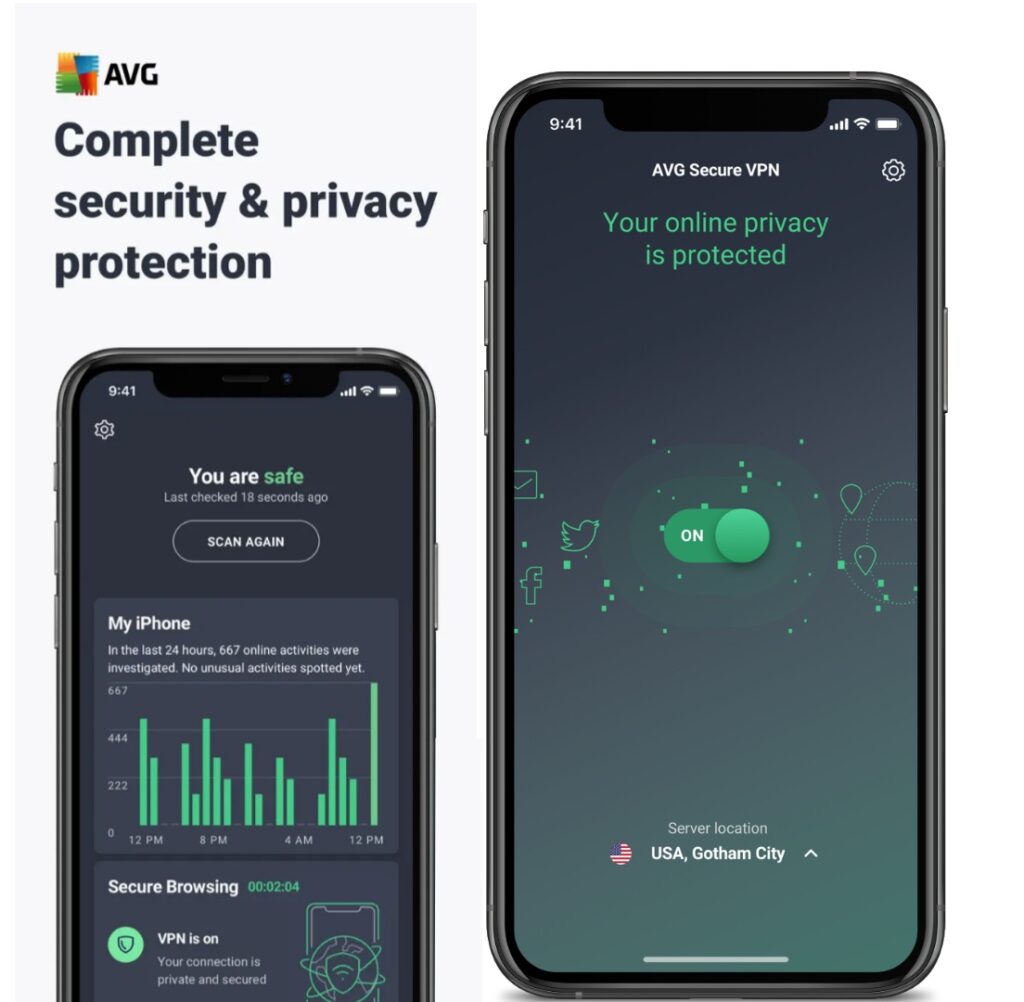
- In case you need more help please contact us
- You may also contact us on phone +1-845-302-3686
You may also email us at [email protected]